在我们平常电脑的使用中,我们会将操作系统事完好的备份一份, 简单地说就是系统备份,其目的就是当系统出现问题后可以将系统还原到之前备份过的状态。那么Win11系统应该如何备份呢?本期教程小编就为大家带来Win11系统备份
张小兵白话实操图文安装Windows11操作系统:https://www.hao0564.com/2780.html
首先在“搜索”中输入“控制面板”如下图:
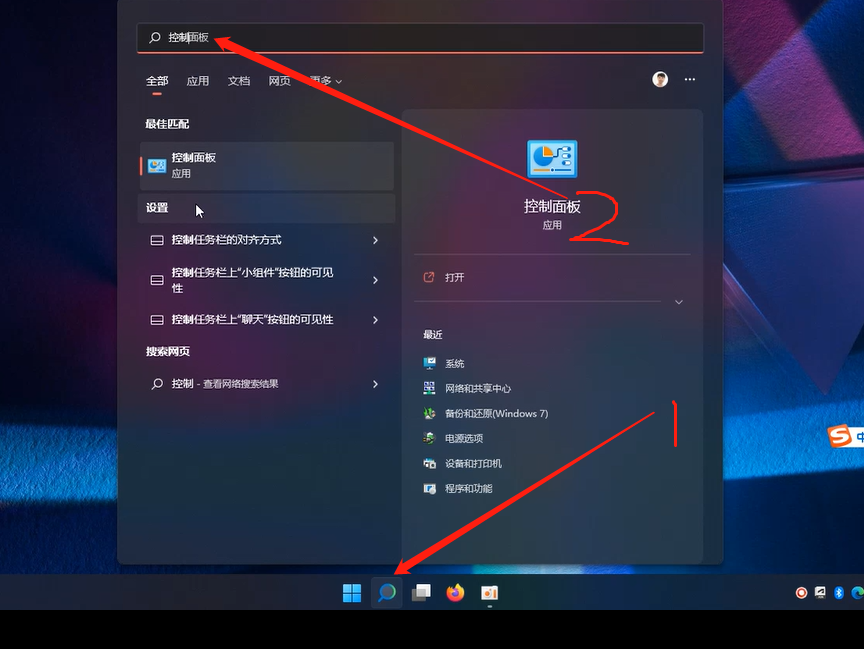
在“控制面板”中找到“备份和还原(windows 7)”
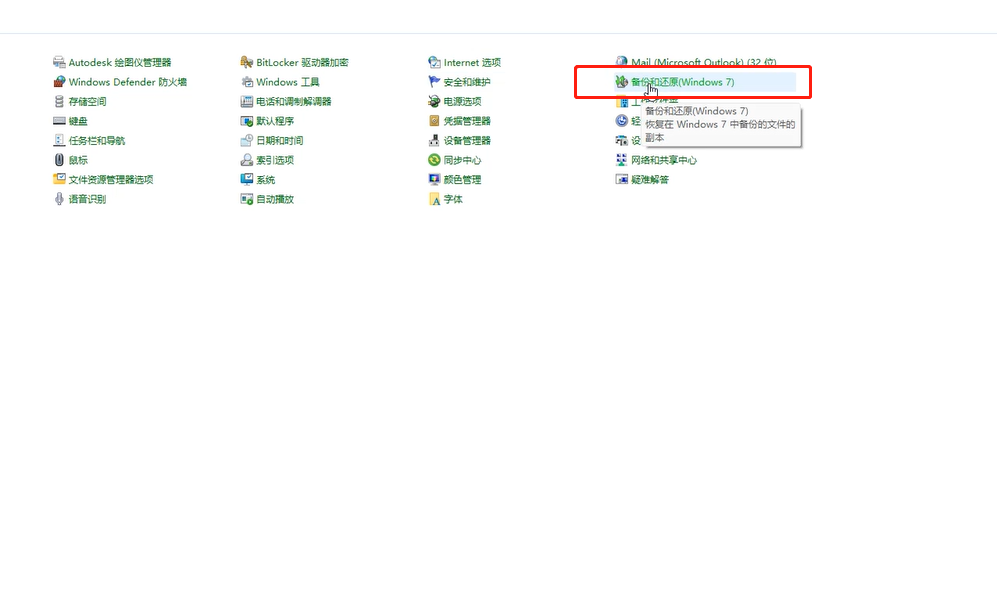
然后点击“创建系统映像”
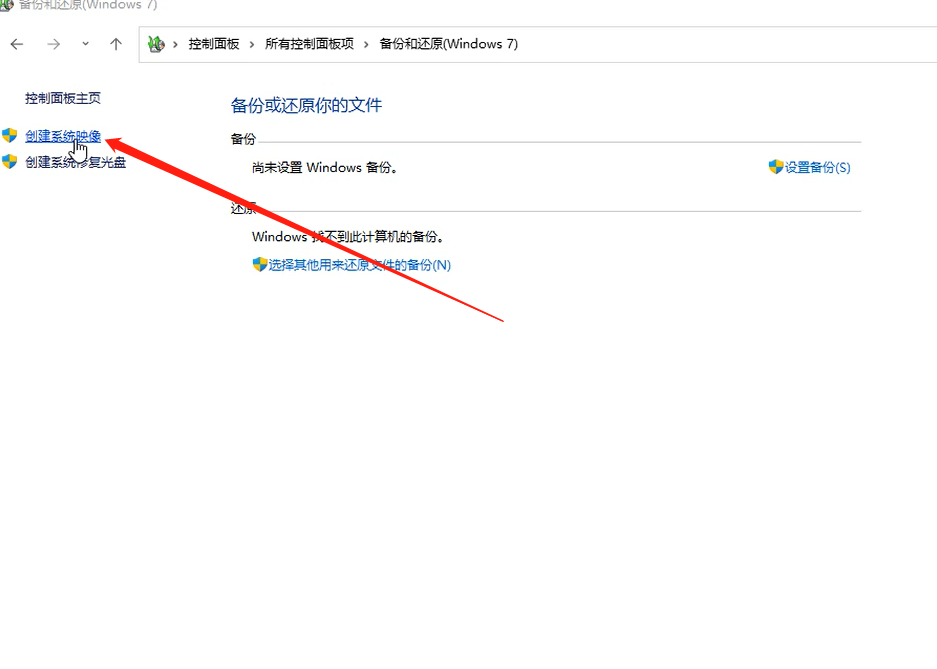
显示备份存储的位置“E盘”,然后“下一步”
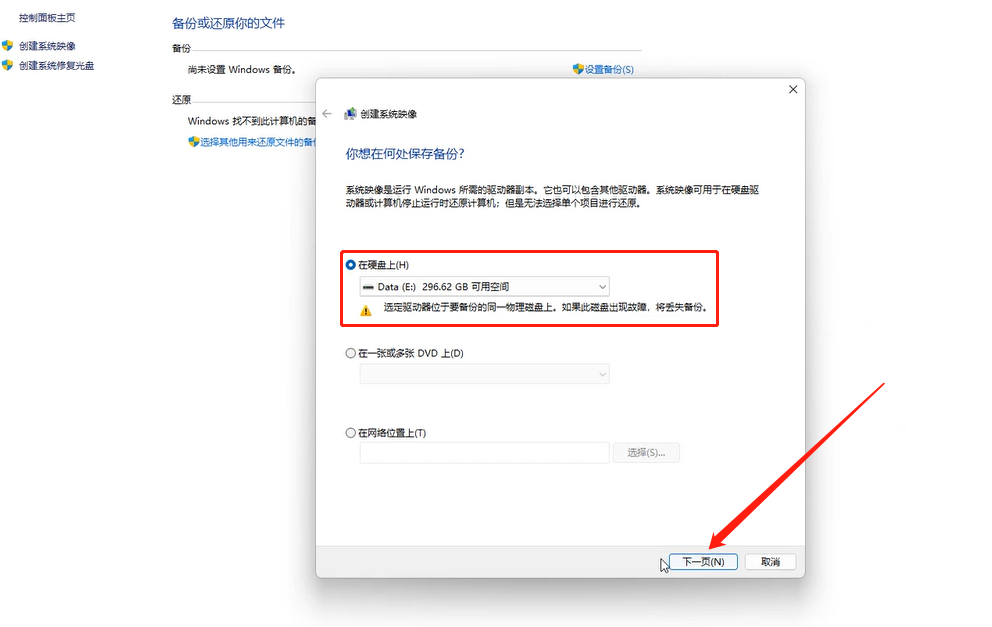
显示备份中包括哪些磁盘,然后”下一步”,如下图:
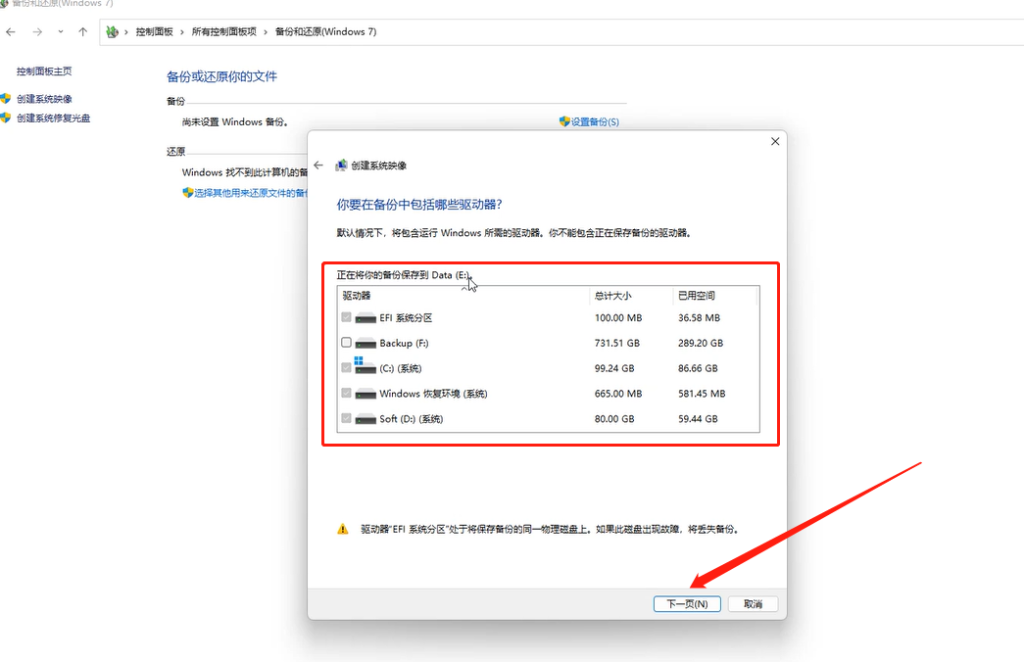
点击“开始备份”
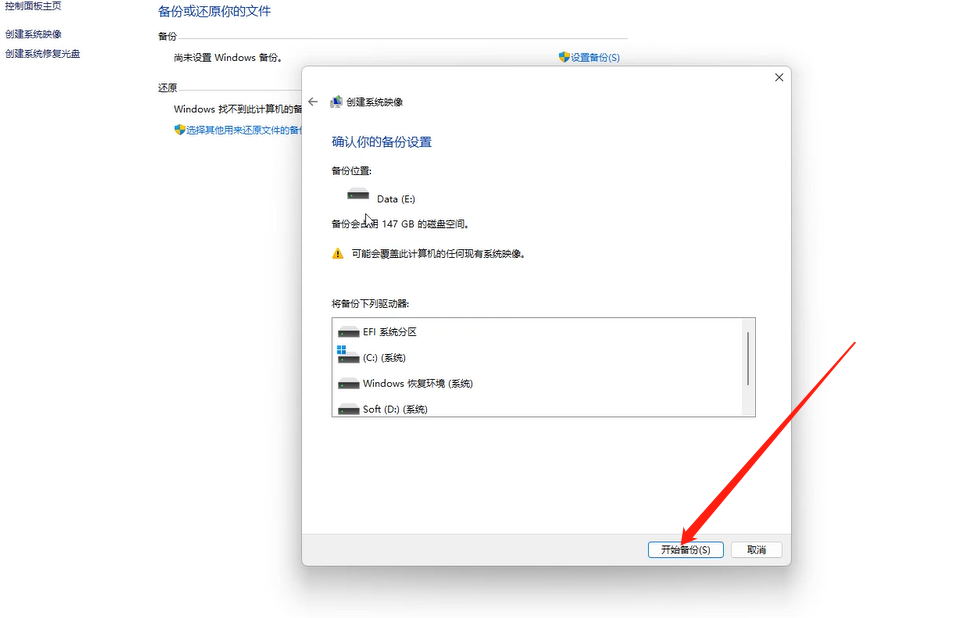
显示正在备份,稍安勿躁慢慢等待!
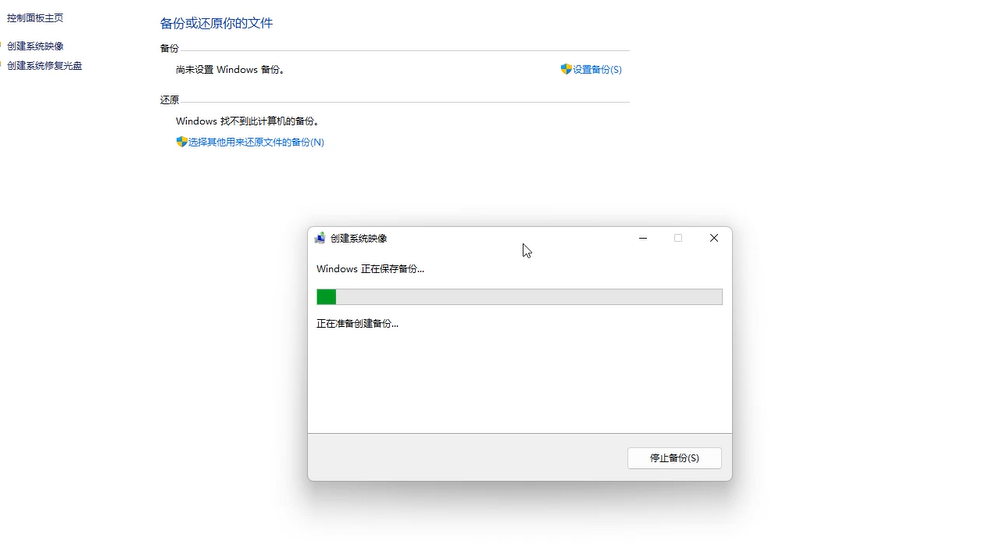
备份成功完成后,选择“否”,如下图:
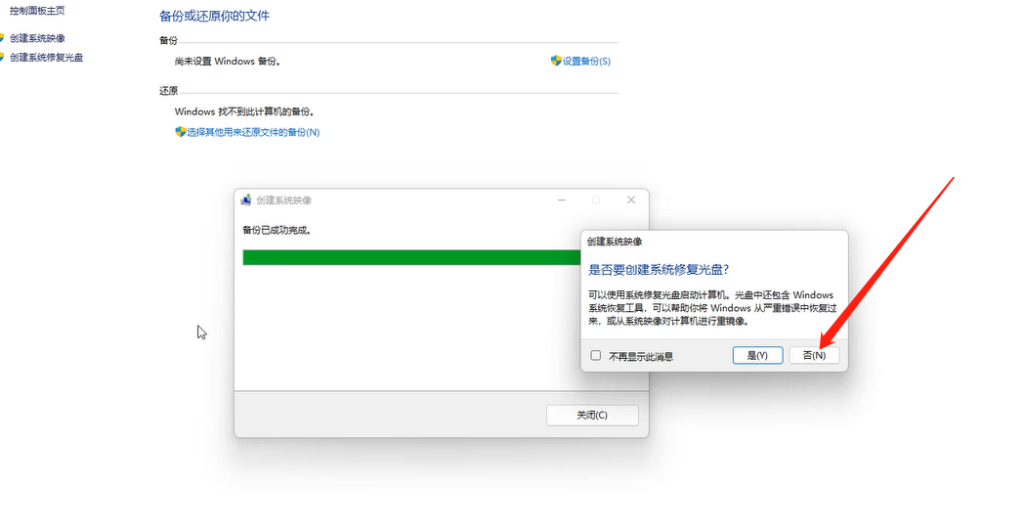

超实用,谢谢分享!