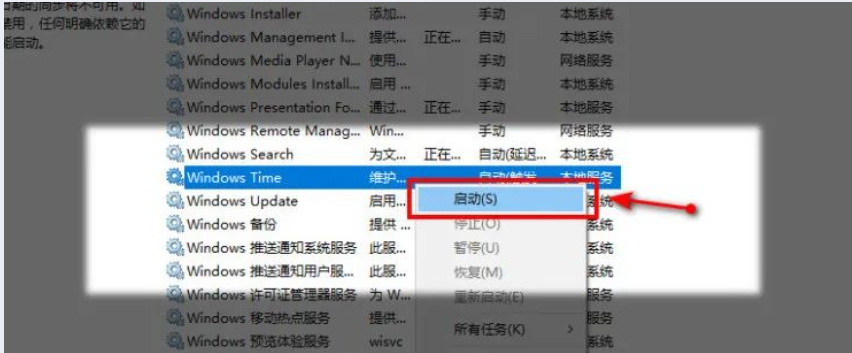我们都知道,对于监控设备来说,设备时间的统一和精准,是保障录像文件及日志可靠的关键。
虽然录像机、服务器等设备都有自己的时钟,但是随着时间的推移,就会出现累计误差,误差如果不加修正会无限累加,此时,最好的解决方法,就是通过NTP服务器来进行校时。
在互网络上,有很多提供NTP校时的服务器,例如,Microsoft提供的time.windows.com时间服务器,国际NTP组织提供的pool.ntp.org时间服务器等。对于接入互联网的设备可以通过这些时间服务器获得时间的同步。
那么对于设备多、无网络的环境,我们该如何对这些设备进行校时呢?
“在局域网中,如何搭建自己的NTP校时服务器?”
本期我们就来解答这个问题,教大家在局域网内,用Windows10电脑搭建NTP服务器~

打开位置
计算机:\HKEY_LOCAL_MACHINE\SYSTEM\CurrentControlSet\Services\W32Time\TimeProviders\NtpServer,把Enabled的数字设置为1
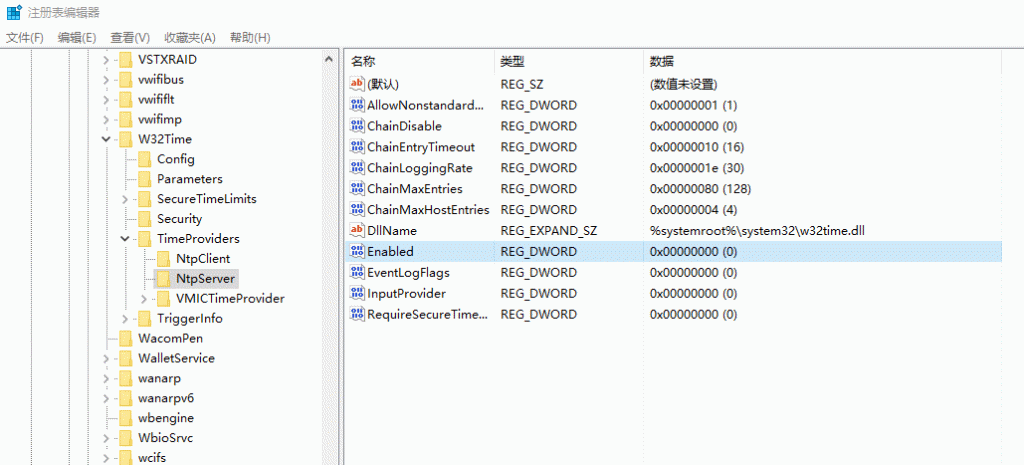
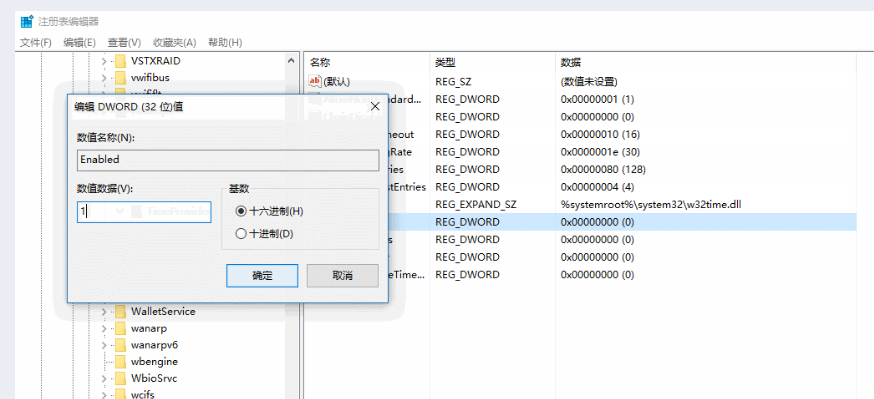
打开位置:
计算机:
\HKEY_LOCAL_MACHINE\SYSTEM\CurrentControlSet\Services\W32Time\Config,并把AnnounceFlags的值设置为5(默认为a)。
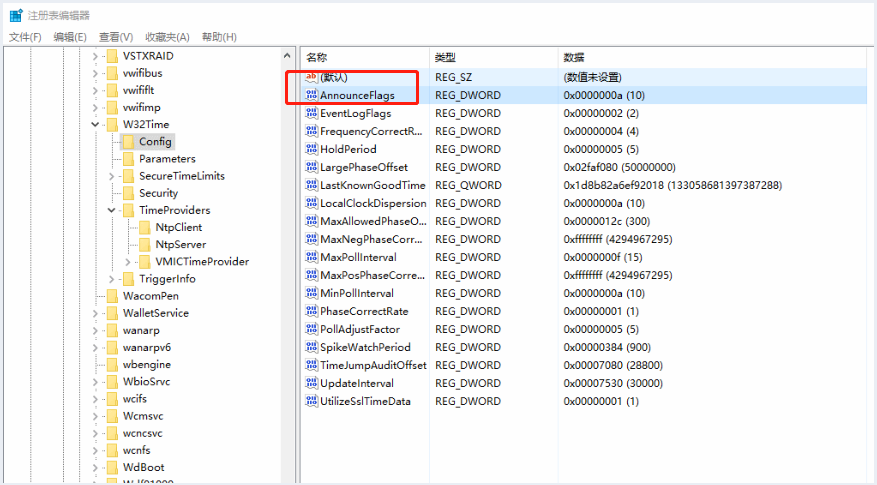
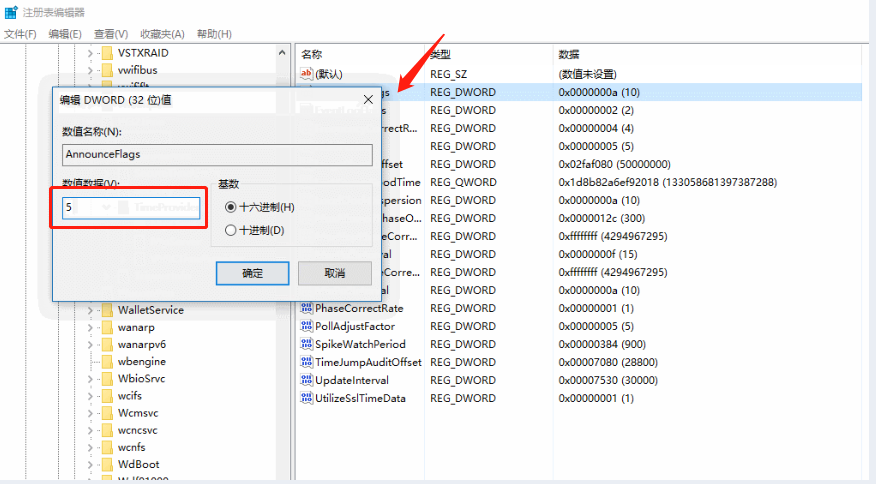
启用NTP服务
win + R 在运行窗口中输入services.msc,打开服务。
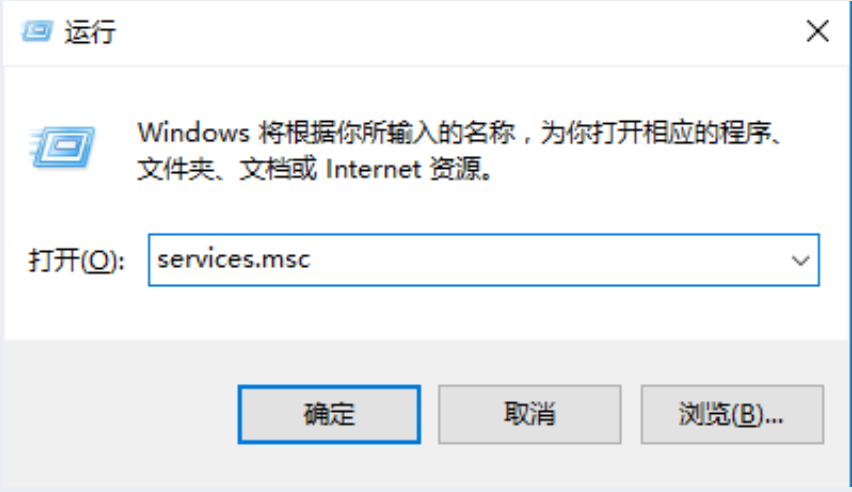
- 在服务项中找到Windows Time,双击打开,将【启动类型】设置为自动。
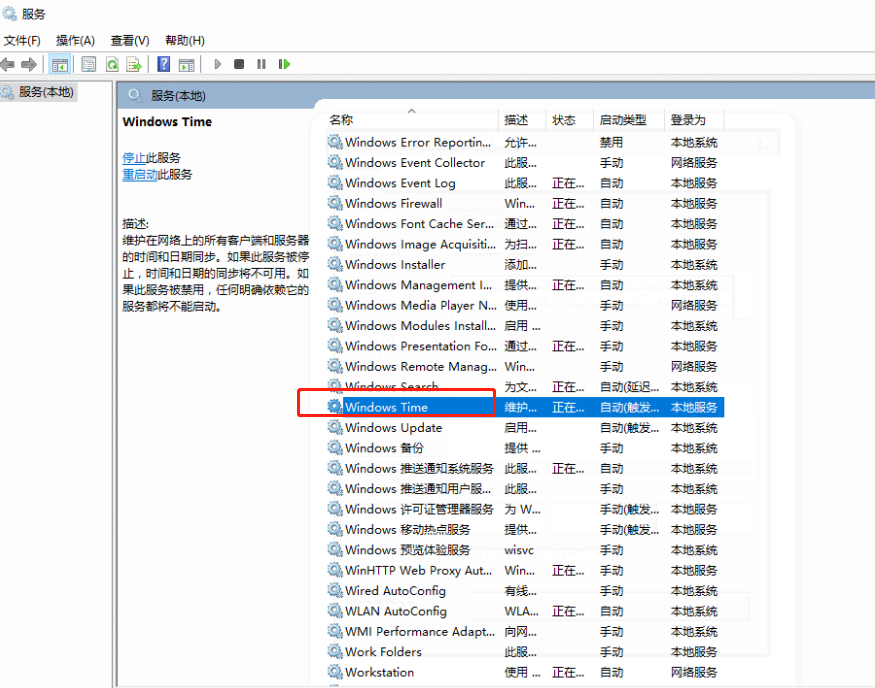
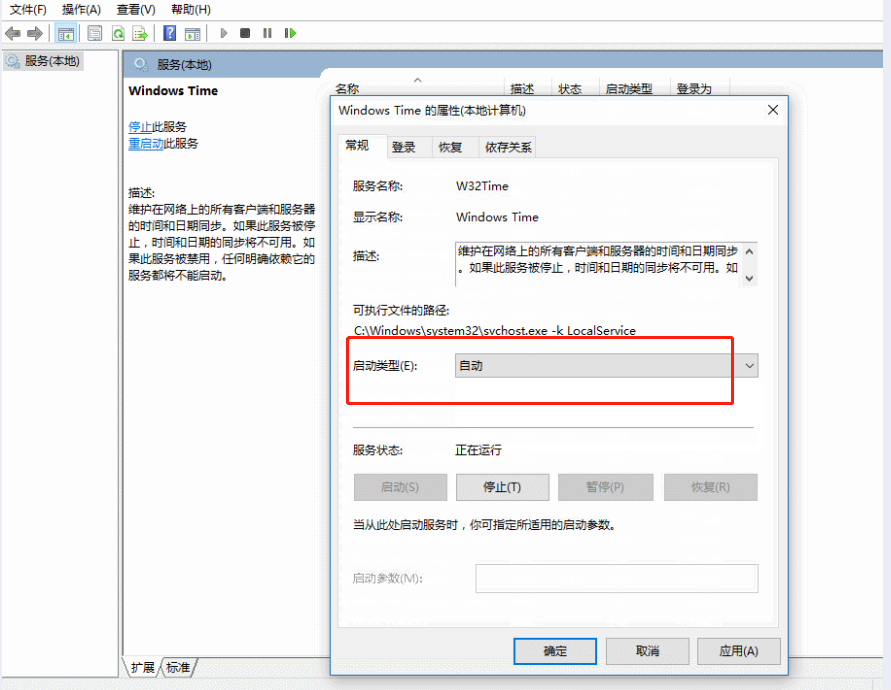
- 然后右键重新启动此服务,服务启动成功。