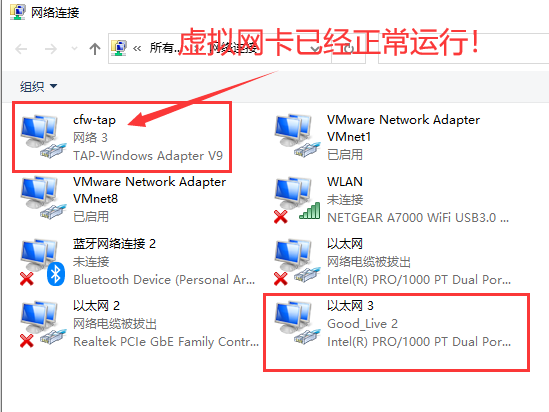对于不遵循系统代理的软件,TAP 模式可以接管其流量并交由 CFW 处理,对于 0.13.8 及以后版本,更推荐使用TUN 模式,详细了解请参考:https://docs.cfw.lbyczf.com/contents/tap.html
多平台代理客户端https://github.com/Dreamacro/clash
Clash for Windows https://github.com/Fndroid/clash_for_windows_pkg
Clash 的 Mac 图形客户端 https://github.com/yichengchen/clashX
安装 TAP 网卡
点击General页面中TAP Device选项的Manage按钮,在弹出对话框中选择Install将会安装 TAP 网卡,此网卡用于接管系统流量,安装完成可在系统网络连接中看到名为cfw-tap的网卡
启动 TAP 模式
使用的 Profile 中包含 listen 设置:
dns:
enable: true
enhanced-mode: redir-host # 或 fake-ip
listen: 0.0.0.0:53
nameserver:
- 223.5.5.5
工作原理
此版本可以通过设置 Interface Name (自动识别) 属性避免回环,并且支持了 UDP 及 IP 类请求,请在Settings页面Interface Name选项中选择出站网卡(通常为本机物理网卡)
注意事项
当enhanced-mode设置为fake-ip时,会出现系统检测到网卡无法联网,微软系 APP 无法登陆使用等问题,可以通过添加fake-ip-filter解决:
dns:
enable: true
enhanced-mode: fake-ip
listen: 0.0.0.0:53
nameserver:
- 223.5.5.5
fake-ip-filter:
- "dns.msftncsi.com"
- "www.msftncsi.com"
- "www.msftconnecttest.com"
TIP
TAP 模式更推荐使用 redir-host 模式
windows10下设置
1,安装TAP网络适配器,让虚拟网卡接管所有流量
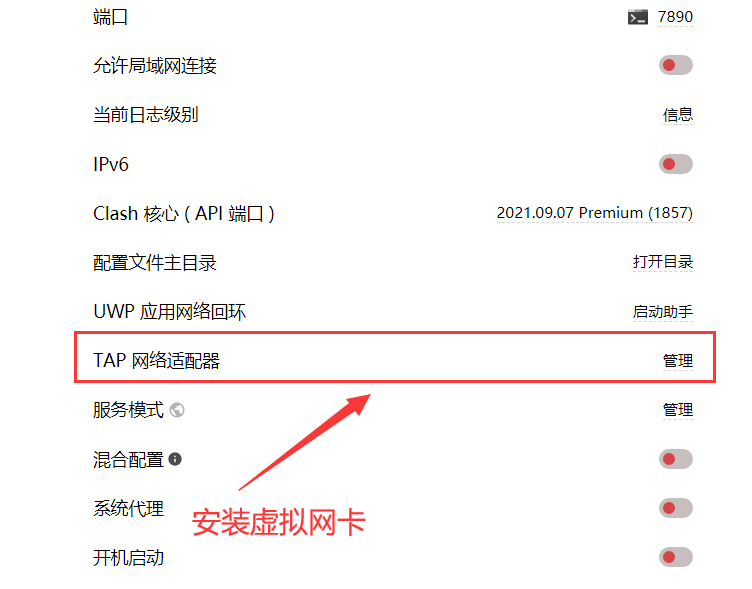
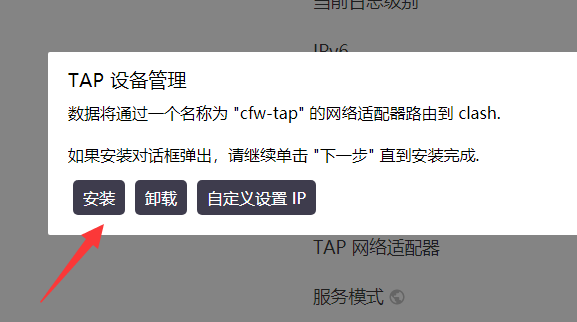
2,强制windows走CFW:

3,修改CFW配置,启动虚拟网卡:
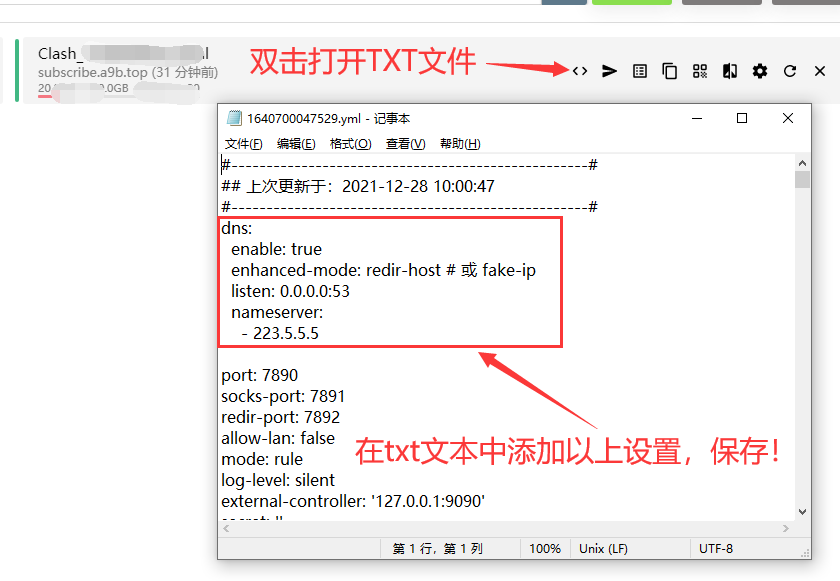
dns:
enable: true
enhanced-mode: redir-host # 或 fake-ip
listen: 0.0.0.0:53
nameserver:
– 223.5.5.5