一、基础配置准备
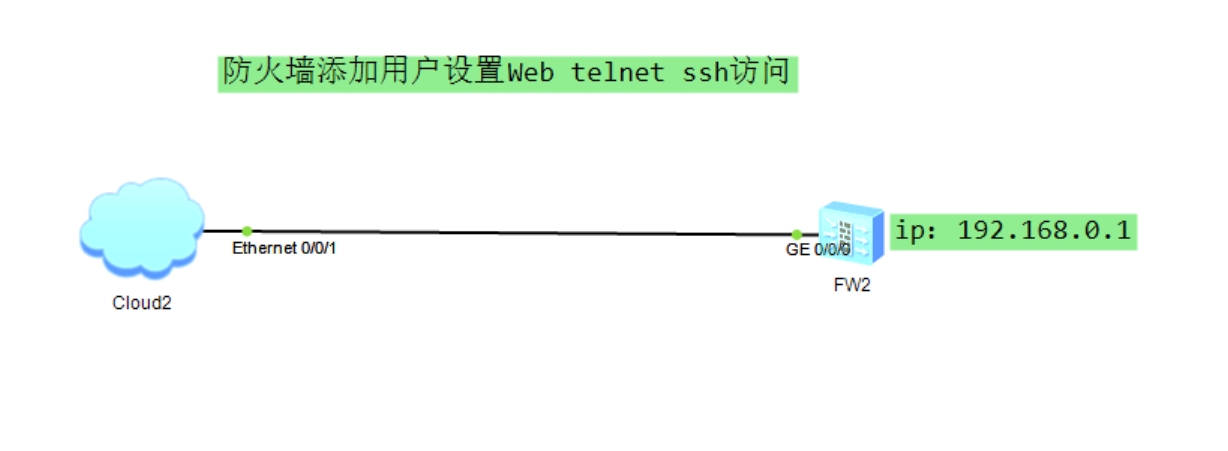
1,首先,通过console口进入防火墙命令模式
password: 输入默认密码
选择Y修改默认密码2,进入系统视图
system-view二、本地AAA用户配置(本地认证)
1,创建本地用户
aaa
local-user 用户名 password cipher 密码 # 创建用户并加密密码
local-user 用户名 service-type http https ssh terminal # 指定用户服务类型(按需选择)
local-user 用户名 level 15 # 设置用户权限等级(15为最高)
quitSSH登录需要生成本地RSA密钥对
[USG6000V1]rsa local-key-pair create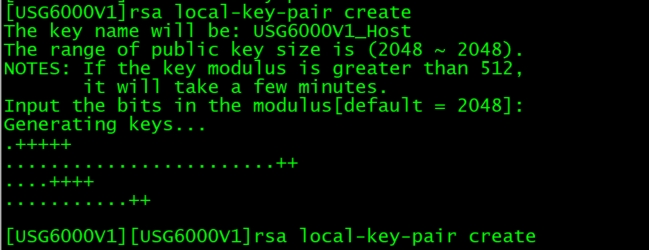
例如笔者配置案例:
#
manager-user webadmin
password cipher @%@%rF5S:`oBP=BM1|:@jUt-fk^%'R$]VI/4dG423-ES+5&1k^(f@%@%
service-type web terminal telnet ssh
level 15
authentication-scheme admin_local
#
return2. 配置认证方式为本地
aaa
authentication-scheme 认证方案名称 # 创建认证方案(如local_auth)
authentication-mode local # 指定本地认证
quit3. 应用认证方案到接口/服务
user-interface vty 0 4 # 进入VTY接口(SSH/Telnet)
authentication-mode aaa # 启用AAA认证
protocol inbound ssh # 限制协议(可选)
quit例如笔者配置案例:
[USG6000V1]user-interface vty 0 4
[USG6000V1-ui-vty0-4]dis th
2025-03-31 02:29:14.440
#
user-interface con 0
authentication-mode aaa
user-interface vty 0 4
authentication-mode aaa
idle-timeout 0 0
user-interface vty 16 20
#
return
[USG6000V1-ui-vty0-4]
[USG6000V1-ui-vty0-4]protocol inbound all4,开启web服务功能
[USG6000V1]web-manager e
[USG6000V1]web-manager enable
5,配置接口GigabitEthernet0/0/0
#
interface GigabitEthernet0/0/0
undo shutdown
ip binding vpn-instance default
ip address 192.168.0.1 255.255.255.0
alias GE0/METH
service-manage http permit
service-manage https permit
service-manage ping permit
service-manage ssh permit
service-manage snmp permit
service-manage telnet permit
#
return三,测试验
打开浏览器访问防火墙web界面:https://192.168.0.1:8443, 如下图:
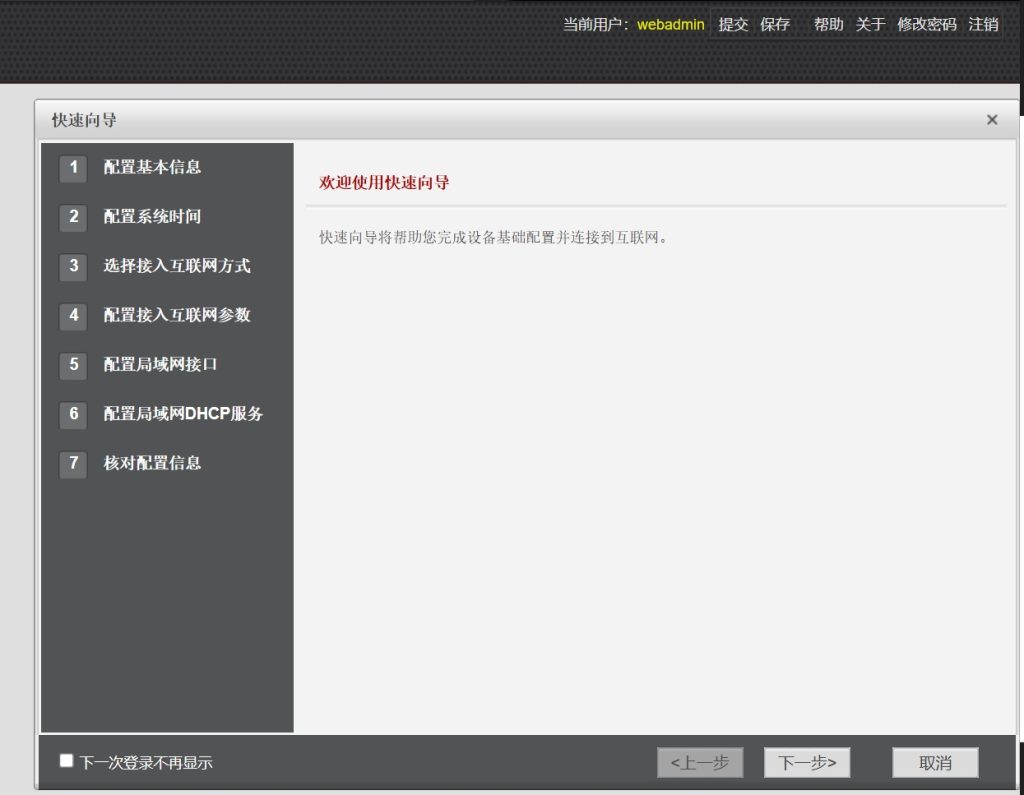
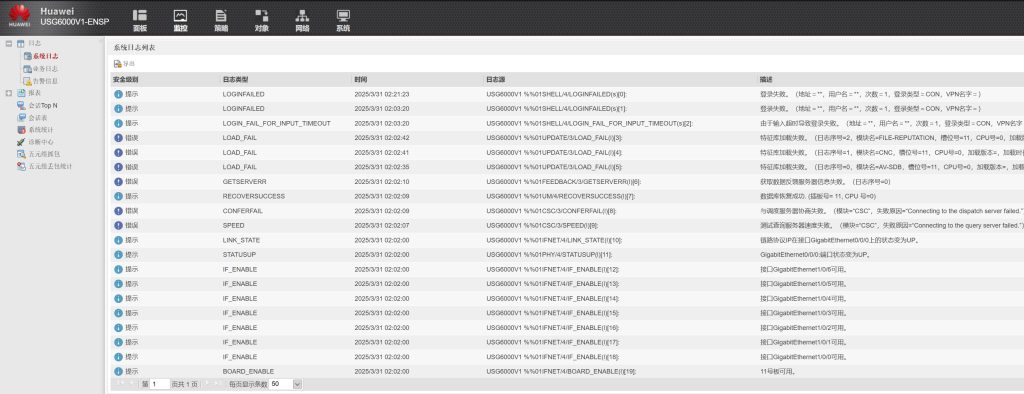
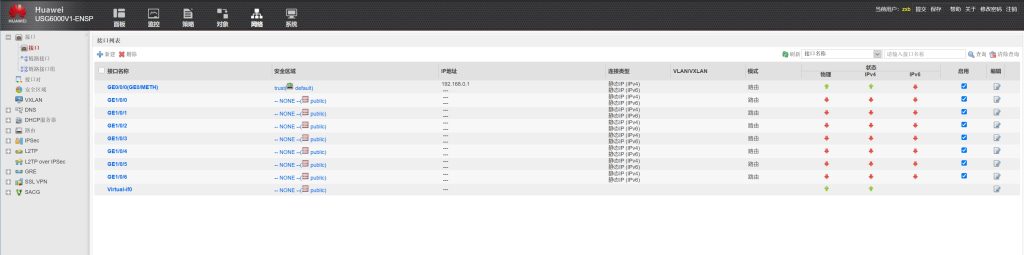
华为DHCP中继配置案例:https://www.hao0564.com/5163.html
